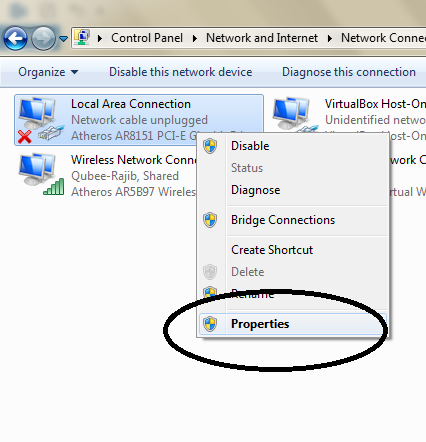VM Import: “Unsupported and/or invalid disk type 7″ errors….
Came across another issue with importing and moving a VM into vSphere. The VM was created in Workstation 8 and was to be imported into vSphere to be used as a development VM.Uploading the VM to the LUN worked fine, as did importing it to the vCenter Inventory. However, powering-on the VM resulted in the SCSI error type 7 message in vCenter.
Solution:
This can happen when importing a VM into vSphere, either from a backup or from another vSphere version. The solution is to re-import the source disk producing the error as ‘zeroedthick’ format.
Method:
1. Ensure you have SSH access to your ESXi server hosting your VM. (Host > Configuration > Software > Security Profile > Services > Properties > SSH = Running).
2. Use Putty to SSH to your ESXi host. Authenticate as the root user.
3. Move to the VM folder:
/vmfs/volumes/<datastore>/<vm-folder>….where <datastore> is your LUN or NFS share and <vm-folder> is your VM container folder.
4. Use vmkfstools to convert the disk to zeroedthick:
vmkfstools -i mydisk.vmdk -d zeroedthick mydisk1.vmdk5. Now go back to vCenter and browse the datastore hosting the VM. Both ‘mydisk.vmdk’ and ‘mydisk1.vmdk’ should be present.
(Optional: Download the original disk (if practical) to preserve in case of further issue.)
6. Remove mydisk.vmdk from the VM folder.
7. Rename ‘mydisk1.vmdk’ to ‘mydisk.vmdk’.
8. Power-on the VM and check for further errors in vCenter.
Owner: http://www.vspecialist.co.uk/vm-import-unsupported-andor-invalid-disk-type-7-errors/