Now you have to follow this steps:
1: you must have one system with 2 LAN card
2: plug the internet provider jack to one of them
3: plug another Lan cod(cross) to another port of the system to the switch / hubs in point(may be any one of the corner points of the device)
4:now check all the device are working or not
......................................…
if no then then fix it and if yes then:
steps:
1: go to my network places , select view network connections from the side bar.........
2: select the network connection which is connected to the LAN or hub and go to its property by rightclicking it
3: go to tcp/ip properties fron it and select advance tab
4: their you find Internet Connection Sharing check boxes , select Allow other network users to connect through this computer's Internet connection
5.You can enable or disable the allowing of other users to control the connection—users don't need to be able to control the connection to use it.
6.Under Internet Connection Firewall, select the Protect my computer and network by limiting or preventing access to this computer from the Internet check box for this network card, unless you have another firewall between the computer and the Internet. This is very important.
7.Click OK, and Internet Connection Sharing will be enabled.
Note: You must have administrative rights to enable ICS. After enabling ICS, verify that Internet connectivity is still functional on the host computer before testing the client computers. Remember to leave the host computer on all the time or turn it on before the other networked computers, so the client computers can request an IP address from the host.
1: you must have one system with 2 LAN card
2: plug the internet provider jack to one of them
3: plug another Lan cod(cross) to another port of the system to the switch / hubs in point(may be any one of the corner points of the device)
4:now check all the device are working or not
......................................…
if no then then fix it and if yes then:
steps:
1: go to my network places , select view network connections from the side bar.........
2: select the network connection which is connected to the LAN or hub and go to its property by rightclicking it
3: go to tcp/ip properties fron it and select advance tab
4: their you find Internet Connection Sharing check boxes , select Allow other network users to connect through this computer's Internet connection
5.You can enable or disable the allowing of other users to control the connection—users don't need to be able to control the connection to use it.
6.Under Internet Connection Firewall, select the Protect my computer and network by limiting or preventing access to this computer from the Internet check box for this network card, unless you have another firewall between the computer and the Internet. This is very important.
7.Click OK, and Internet Connection Sharing will be enabled.
Note: You must have administrative rights to enable ICS. After enabling ICS, verify that Internet connectivity is still functional on the host computer before testing the client computers. Remember to leave the host computer on all the time or turn it on before the other networked computers, so the client computers can request an IP address from the host.






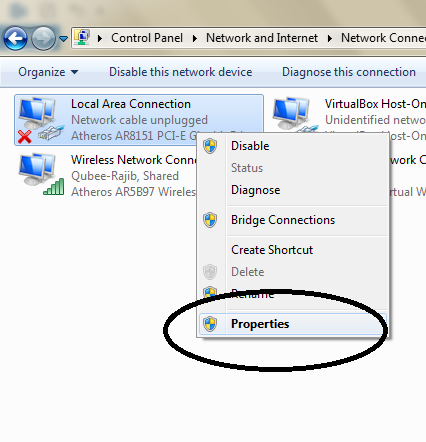


Very informative and worthy post. Thanks for the sharing such a precious updates with us.
ReplyDeleteDell - Inspiron 15.6" Touch-Screen Laptop - 16GB Memory - 1TB Hard Drive - Moon Silver
Dell - Inspiron 14" Touch-Screen Laptop - 8GB Memory - 1TB Hard Drive - Moon Silver